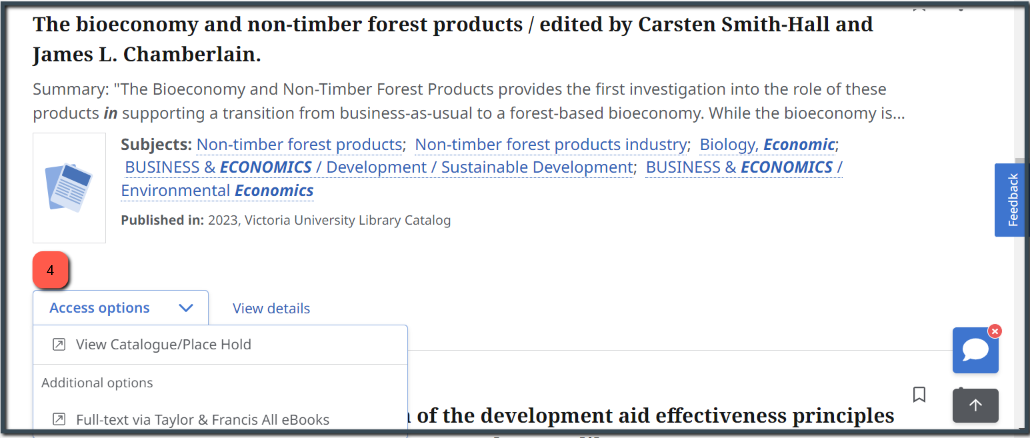Library Guides
- Victoria University
- Library Guides
- E-books Guide
- Reading e-books
You can read books online with any secure internet connection. Various features are available when reading online such as the ability to print, copy and save a limited number of pages, search within the book, annotate (highlight,create notes), bookmark pages, share links, and cite.
Note: VU library subscribes to multiple e-book providers and not all features are available on all of the provider platforms.
From the Find Library Resources box on the library homepage, there are different options allowing you to click through to the electronic book content. This depends on the publisher or package subscribed to by the library.
Below are few examples on how Access Options are displayed. Follow the links to read the ebooks.
Filters: Choose ebooks for Source Type:
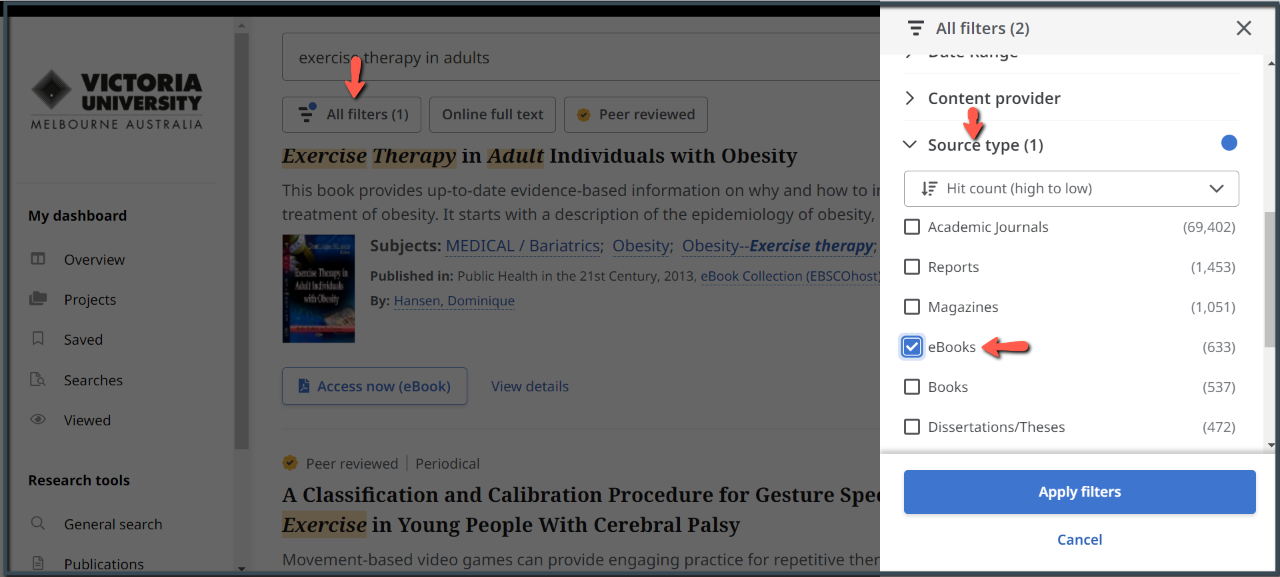
Click on Access now (ebook):
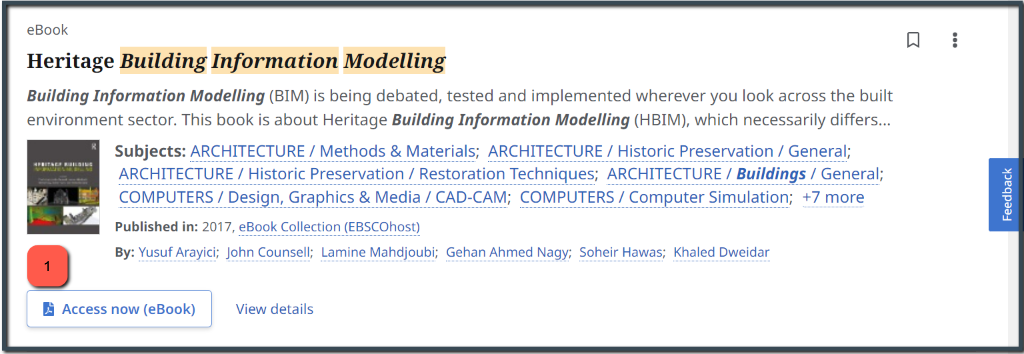
Click on Full Text Finder:
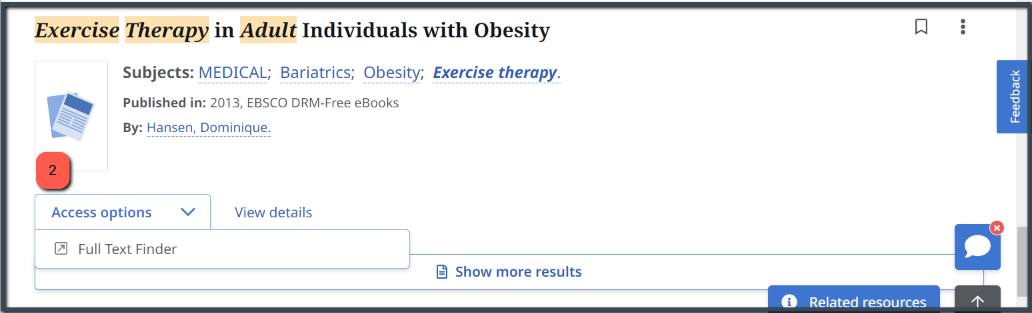
Click on Full Text option - EPUB Full Text or PDF Full Text:
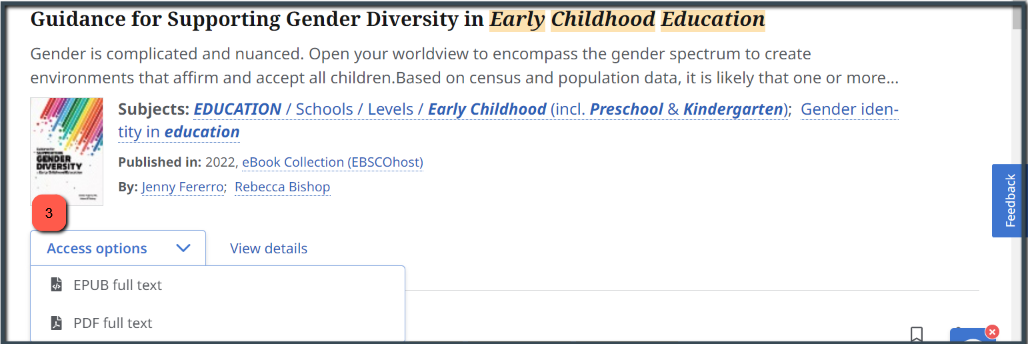
Click on the platform name - Eg: Taylor and Francis