Library Guides
- Victoria University
- Library Guides
- E-books Guide
- Finding e-books
Our e-books have been purchased and subscribed from various providers. Below is a list of different e-book providers:
Library e-books have been purchased and subscribed from various providers and can be found using the Library Search as well as via A-Z Databases link.
Conduct a search using Find Library Resources
Search for e-books on VU’s library website by typing in a title, author or simply by entering keywords in the Find Library Resources box.
Refine your search
From the search results page; to identify an electronic book, select the 'all filters' tab, then under Source Type, look for the format of the book indicating ‘e-book’ on the screen.
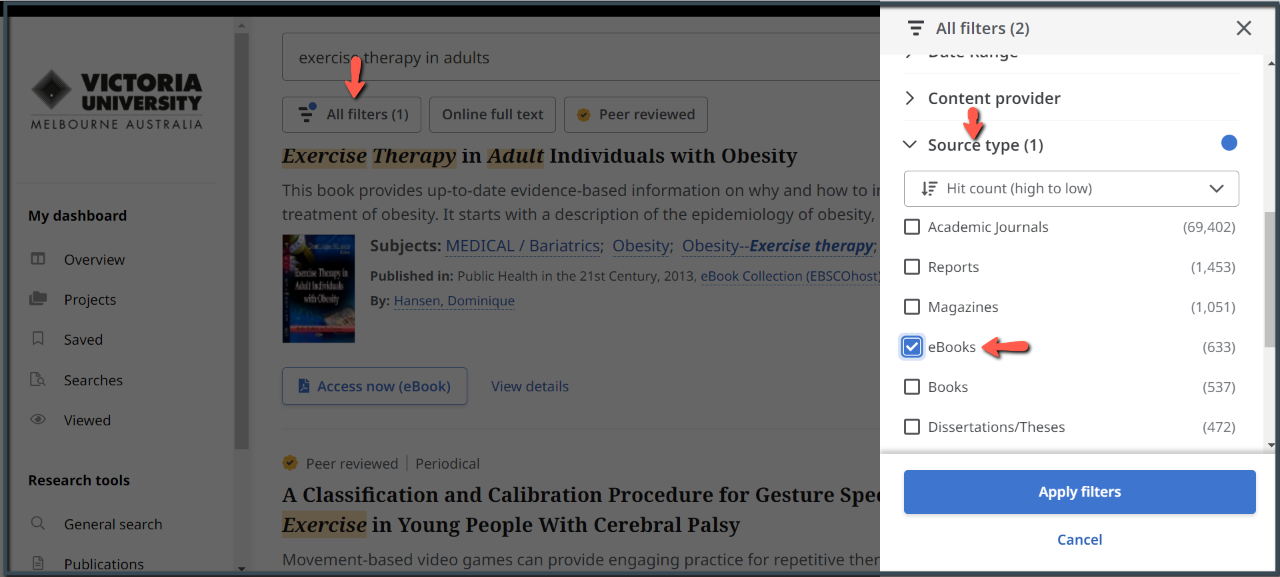
You can further refine your search to show e-books published in the last few years by selecting the date range and e-books option from the left hand side of the page.

Note that you may be asked to enter your MyVU login and password.
Watch our step by step video on how to search the library for electronic books.
Alternatively, e-books can be found via the A - Z Databases link.
Search the Databases
Click on the A - Z Databases link from the Library's homepage.
Type the name of the e-book database or the e-book provider/platform and click on Search. Alternatively, you can browse by database type or alphabetically to locate e-book databases.

Accessing the e-book database
From the database description page, click on the name of the database to connect to the e-book provider's site.

