Library Guides
- Library
- Library Guides
- Finding Resources
- Australian Standards
Australian Standards database, provided by SAI Global Standards, maintains the world’s largest repository of standards and technical publications, including the complete collection of current Australian Standards. ISO standards are included on the platform.
Standards Australia have updated how their content can be used, ensuring that users comply with the Digital Rights Management (DRM), and do not breach the license requirements for Standards.
Australian Standards are now accessed via the new i2i Platform through the A-Z Databases. The i2i Platform is a customisable, secure online service for organising standards and technical information for storage, retrieval and distribution.
Accessing and viewing standards online on the i2i Platform is easy and does not require individual registration and installation of any software. If not already logged in, a user will be taken to the MyVU portal login page to log in with their student or staff ID to access the platform.
It is essential to keep in mind that the Australian Standards on i2i Platform uses Vitrium digital rights management (DRM) software, which applies watermarking to the Standards and further prevents sharing standards or storing them on another device (Since the Vitrium's DRM implementation on the 7th of October 2023, FileOpen DRM plugin is no longer required). Vitrium-protected Standard PDF files can be opened with Adobe Reader, Acrobat, or Foxit Reader, on a PC or Mac desktop environment only.
Contact the VU Library Digital Services at digital.services@vu.edu.au if you require further assistance.
Follow the steps below to obtain your Australian Standard.
Please Note: The Library has 3 concurrent user licenses to the i2i, so it is important to log out when you have finished using the platform.
1. Link to 'A - Z Databases' from the Library website

2. Search for 'Australian Standards' and select the 'Australian Standards on i2i'
3. Login to MyVU

4. Click on the 'Confirm' checkbox below to consent to the i2i Privacy Policy

5. As part of the automatic registration process for the Australian Standards on i2i (SAI Global Subscription), you will receive an email from i2i SAIG Helpdesk as soon as you click to open/download a Standard. You will be prompted to register as an individual and confirm sign-in registration by clicking on the link in your VU email inbox. Next, click on 'Log in'. Be mindful that the confirmation email to complete registration may end up in your junk email folder.


6. If you get redirected to the 'Log in to i2i' interface, shown below, please go back to the A-Z Databases page and click again on the 'Australian Standards on i2i' hyperlink, as mentioned in step 2 above. This will now ensure you reach the i2i's search interface.

7. i2i Search interface

1. Enter the Standard number (e.g. AS/NZS ISO '9000') or the title or keyword (e.g. 'quality management systems') of the standard you require and click on 'Search'.

2. Select the Standard you would like to view.

3. The summary of the Standard will open up. Click on 'View Online' to view it in full.

4. Viewing the Standard online is straightforward and easy.

5. You may also want to download the Standard from this page, in which case you will need to click on the Settings icon and choose the 'Use old viewer' option.

6. From this page, click on the 'Download' button. Continue following the steps for downloading the standard listed in the next section: "Downloading the Standard', from Step 4 onward.

All the steps required for downloading a Standard are outlined further below.
Australian Standards on i2i platform (database) has implemented a new digital rights management system called Vitrium for reading downloaded standards which no longer requires an Adobe FileOpen plugin to be installed. Downloading standards is now much easier; however, you might still need to update the JavaScript preferences to disable the Global Object Security Policy settings in Adobe.
Go to Edit > Preferences > JavaScript > Uncheck the box called Enable global object security Policy if it is checked.

Once you have your Adobe settings correct, follow the information provided below to download the standard. Be mindful that the confirmation email to complete registration may end up in your junk email folder. The SAI Global individual registration needs to be completed once.
1. Go to your VU inbox and select 'Confirm Sign-in Registration'.

2. Select 'Login'.

3. Repeat steps 1 - 3 in the above 'Search for the Standard' box to find and select the required Standard, reaching the summary of the Standard. This time, select the 'Download' option.

4. The download will begin. Select 'Download document' to continue downloading the standard.

5. Click the 'Restart download' link if the download does not begin immediately.

6. The Standard has now been downloaded, and the PDF file of the standard is made visible in the top right of the browser in the 'Downloads' folder. You must open the PDF file within ADOBE and not the browser (if you try to open the page within the browser at this stage, you will get the 'page is protected; the browser cannot open this page' message seen further below highlighted in red. This is because the standards are digital rights management (DRM)-protected documents, and only Adobe Reader DC, Acrobat DC, and PDF-Xchange products can handle the DRM requirements). If you do not have an Adobe product listed above installed on your PC or MAC, you won't be able to download the standard, so please ensure your device has one already installed).


7. Using your mouse, right-click on the PDF file, and then select the 'Open with system viewer' option for the PDF file to open in one of the supported PDF readers, such as Adobe Reader DC, Acrobat DC, or PDF-Xchange. If you are, however, viewing this document in the browser (Chrome, Safari, Edge or Firefox), please download (save the PDF) to your local computer first and then open it with one of the supported PDF reader apps as described (Adobe Reader DC, Acrobat DC, or PDF-Xchange). Please note that depending on the setup of your device, you might not have Adobe selected as your system viewer (tool for loading PDF files), in which case you might need to hover with the mouse over the PDF file, and then select the 'Show in folder' option. Next, you will need to right-click on the PDF file in File Explorer, and then select the option: 'Open with Adobe' to open the PDF of the standard.

Alternative way of opening the Standard's PDF in File Explorer:

8. The Standard is now displayed in Adobe, or the PDF-Xchange product.

9. Downloaded standards are saved to your local machine only and cannot be shared. If you wish to print the standard, click on the print icon. In many cases, you may be able to print a standard only once. All downloaded and printed standards will be stamped with an access date and your name. You may edit the document, but there is no ability to cut and paste from the document.
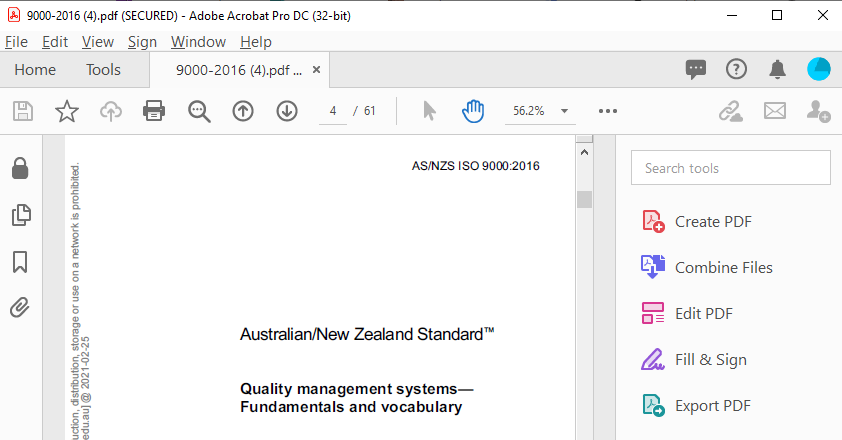
10. This one and previously accessed standard(s) will be shown in Adobe's 'Recent' folder and will stay there for 30 days, during which they can either be viewed or printed. After this period of time, it will still be possible to download the same standard(s) if needed.

